Installation and Configuration
Installing WAMP
1. Download and install wamp from http://www.wampserver.com/en/download.php
Installing Pear
2. Assuming wamp was installed using the default c:\wamp folder
3. Browse to C:\wamp\bin\php\php5.2.6
4. Locate and execute the file go-pear.bat
5. A command prompt window will be opened with the following message; press Enter to proceed.
6. Afterward, a list of up to filesystem locations will be displayed. Once again press Enter.
7. Then it will ask if we want to modify php.ini; Type in the letter "Y" (in capital letters) and press Enter.

8. Next you will be notified that the include_path was updated. Press Enter to continue.

9. A final message announces that a file called PEAR_ENV.reg has been created, which, upon execution, will add some Windows environment variables.
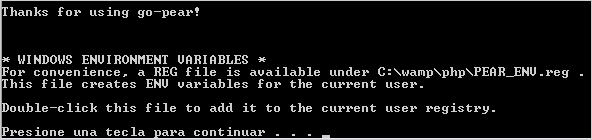
10. Enter " C:\wamp\bin\php\php5.2.6" and double click the file called "PEAR_ENV.reg". When asked to confirm the addition of registry values choose "Yes" and then click "OK".
11. Copy pear.bat to c:\windows\system32
Installing symfony
12. Open a command prompt: Start Run Cmd
13. Type the following: pear channel-discover pear.symfony-project.com
14. Type the following: pear install symfony/symfony
15. Change directory to C:\wamp\bin\php\php5.2.6
16. Copy the symfony.bat to c:\windows\system32
17. Edit c:\windows\system32\symfony.bat
Line 25 change to
a. Change line 25 to the following:%PHP_COMMAND% -d html_errors=off -d open_basedir= -q "C:\wamp\bin\php\php5.2.6\symfony" %1 %2 %3 %4 %5 %6 %7 %8 %9
Set PHP_COMMAND=C:\wamp\bin\php\php5.2.6\php.exeb. Change line 35 to the following:
c. Save and close the file